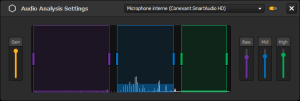5 & 6 - Audio analysis & Tempo
Audio analysis & Tempo
The Audio Analysis & Tempo module can be opened/closed by clicking on the associated button from the toolbar on the right of the Sequencer. ⚓
from the toolbar on the right of the Sequencer. ⚓
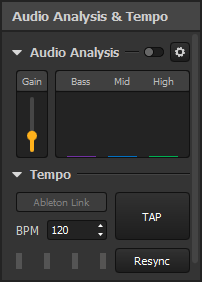
These modules give you tools to adapt your mapping to the atmosphere and stay in sync with other audio and/or visual performers.
They are contained in the same panel and can be folded if needed.
5. Audio analysis module⚓
In Proxima Composer, you can make your effects sound-reactive, to adapt your mapping to the atmosphere. The Audio Analysis module contains the options that will help you select an audio source, adjust the gains and define frequency ranges to make your effects react to.
You can turn the module ON with the switch in its header bar and access the settings with the gear icon.
Find out how to manage audio settings and make your effects sound-reactive in « Audio & Tempo reactivity ».
6. Tempo module⚓
This module lets you manage the master tempo of your project in Beats Per Minute (BPM). You’ll see that you’ll be able to use this tempo throughout your whole project for different purposes, like the speed of an effect or duration settings, in the autopilot playback mode for instance.
Note: the module also hosts the toggle for the Ableton Link protocol, which lets you synchronize your tempo and autopilot with other apps. Please now that in 2.10 the behavior of the protocol will differ a bit from the current article and that Ableton Link sync, when ON, applies to the Autopilot playback option and not the Timeline at the moment.