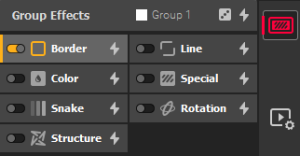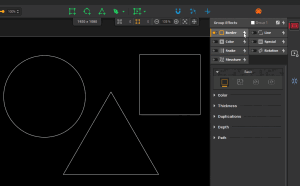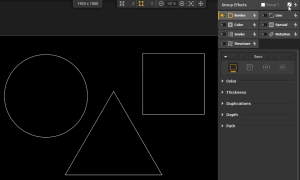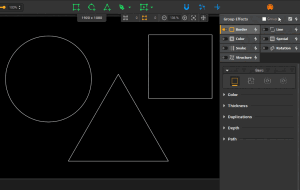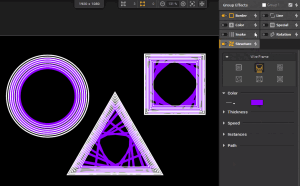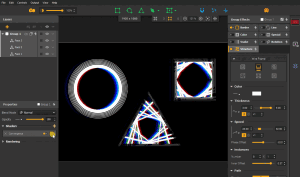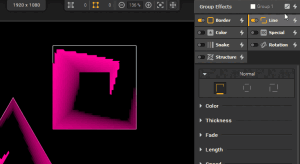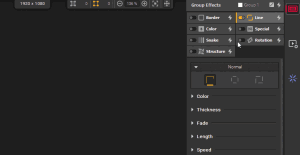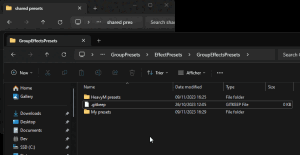Getting creative: playing with Group Effects & Shaders and building a personal library
Where do I start? That might be a question you've asked yourself when trying to generate visuals for a show. If you're new to the software, you may feel lost in all the creative possibilities and if you've been here for a while you may feel like you're going in circles.
Whether you're a newbie or a veteran, this guide will provide you with creative tips on how to make the most of the built-in creative resources to animate your mapping within Proxima.
Note: the following article focuses on creativity and content generation with the built-in effects of Proxima, make sure you have covered the basics of « Managing Group Effects » and « Managing Group Properties » before reading!
Customizing Groups attributes⚓
Playing with Group Effects⚓
Start from scratch...⚓
If you already know your way around the software and already know what you want, starting from a clean base can be the way to go. If you're not familiar with Proxima, it can also be good to explore in order to get to know each effect and their behavior.
The downside is that it can sometimes get time-consuming and you'll likely end up with more or less the same combinations of effects after some time.
Start from a preset base...⚓
To get you started quickly, we've integrated a few built-in presets on each effect tab and on group effects as a whole. Presets allow you to load a set of pre-configured values quickly.
Use the lightning icon next to the group name or an effect name to find the available presets for this category. While browsing through a presets list, you'll get a live preview of the rendering on your shapes, to help you choose easily!
Note: continue reading to learn how to get even more presets by saving your own and sharing with others!
Start from a random base...⚓
Looking for another source of inspiration? Try random values!
Use the dice ![]() icon to affect all effects at once, or "Randomize values" from the presets list of a specific category to quickly generate random parameter values.
icon to affect all effects at once, or "Randomize values" from the presets list of a specific category to quickly generate random parameter values.
Obviously, as the result is by definition random, it won't always be to your liking, but don't hesitate to spam the button! Even if the Random function is hidden in a menu for tabs, you can assign a Controls key to be able to trigger it quickly.
Note: full disclosure, the Random function is not a pure randomization of all values. For your comfort we've added a few rules, so that you don't end up with crazy speeds or a fully transparent result for instance.
...and make it match your identity⚓
Whatever previous method(s) you've used, you can always go back to the result and customize it, the built-in presets and random function are mostly there to get you started.
Want to make the variations even more immersive? Make some parameters react to audio!
You like an effect but it doesn't quite match the color identity of your show? Browse through the effect categories and change the color that doesn't fit!
Configuring Group Properties and playing with Shader effects⚓
In addition to Group Effects, the Properties are another aspect of Groups that affect the visual aspect of shapes. Check out the related article to learn about all Group Properties.
Here we'll focus on one parameter section in particular, Shaders, as they are another quick and easy way to generate new visuals from an existing base.
Apply Group shader(s) to your effects base⚓
Go to the Properties panel of your Group on the left and click on the + sign of the Shaders section to access the library and choose which shader(s) to apply: they'll work like filters on your existing visuals. Once the choice is made, keep reading.
Repeat previous steps⚓
Saving favorites as presets for re-use⚓
Well now that I've perfected one Group what do I do?
Saving custom presets⚓
Once you have combination of parameters that you like, you can quickly save it as a new preset in order to keep it ready if you need it later. Use the lightning icon and click on "Save current values as..." to create a new preset.
Once saved, it will appear in the presets list with other built-in presets and will be available in all other Proxima sessions on you server
Organizing a personal library⚓
Presets are already organized by their type, so that when you open a presets list you only see the related presets (i.e. you won't end up with a Line preset in the Structure presets list).
But once you start creating your own presets, each list can become long pretty quick. That's why you can use "/" in the name of a preset to store it in a subfolder and keep your library tidy.
Importing presets⚓
Presets are stored as files in Documents/HeavyM/PresetsLibrary. Since you have access to the files, you can rename and delete them directly from the file explorer/finder. But another great feature is that you can copy/paste them!
Whether it is to transfer your own Presets library to another computer or to use the Presets library shared by another user, simply paste them in their corresponding folder and you'll get access to them in HeavyM.
Note: make sure to keep the base architecture of folders as it is so that lists from different categories don't get mixed up!
Mix it up!⚓
We've given you a few tips, now it's up to you to you to combine all these creative resources to create crazy new visuals. Mix and match presets from different categories, share ideas with friends, add a touch of random here and there, reset an effect when it goes wrong...
The possibilities are virtually endless!
Saving Group presets from combinations you like⚓
While we've mentioned presets for Group Effects and Group Properties, you can combine both in a single Group preset. As for other types, use the lighting icon of a Group in the Layers list:
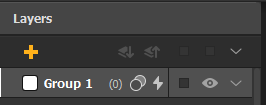
How to go further⚓
That was a lot of info right? Well I'm sorry (not sorry) to say that we've only scratched the surface of the creative possibilities of Proxima. Without mentioning videos or external assets, look for Master Shaders and Generative Shaders in Sources for other nice built-in resources.
Spoiler: the Random function and Presets are also avalaible on these shaders (and Transitions too!)