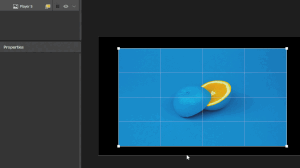Adding effects on players
There are multiple ways to add effects on top of the content you display in players. You can combine them with group effects in faces or example, to overlay geometric patterns on top of your videos. Players are also affected by the effects you put on sequences, as they affect the whole output.
But one solution is especially made for this: you can directly put shaders effects on players and they will alter any content that's displayed inside of it.
Using post-processing effects on players⚓
The effects that can be added on players are ISF post-processing shaders. Proxima contains a built-in library of these.⚓
Adding shaders on a player⚓
To add an effect on a player:
Select the player.
Go to its Properties on the left of the interface.
Click on the + icon next to "Effects".
Select an effect in the shaders library and double-click on it or use the "Open" button.
Note: you can add as many shaders as you want on a single player and even add the same effect multiple times.
Managing shader settings⚓
Once you've added an effect, it directly affects your player, but you can disable it with the switch next to the effect name. It can be useful to toggle them ON/OFF when you want to try different combinations.
In addition, shaders can have parameters, so you can customize their effect! Most of the shaders included in Proxima have at least one.
You can see and customize them by clicking on the cog icon next to the effect name. Most of the parameters can even be animated with variators, as you would do for group effect parameters.
Note: use the lightning icon at the top right of the parameters panel to quickly load a Preset of values for this shader or save a new one with a combination of parameters you like.
Adding effects to the library⚓
In addition to the built-in effects, you can add your own shaders. To do so, simply open the library again and head over to the tab called "My Shaders".
There, you can browse your files and import .fs shaders. On players, shaders added to the library can only be Post-Processing ISF shaders with a maximum of 1 input image.
To find these, you can look on websites like this one, by the creators of the ISF standard: editor.isf.video... Or learn how to code them yourself!
Note: when searching for shaders online, don't forget to check out which license the creator has chosen for his or her work, even if a lot of them are free to use.