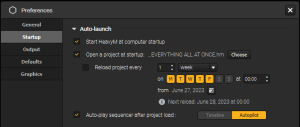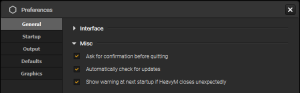Automating project startup and updating remotely
It's sometimes easier to automate startup tasks instead of having to do them manually everytime, for instance in the case of permanent video installations, where you might not even have access to the computer once it is setup.This article presents the options that can help you make Proxima autonomous.⚓
Automating startup actions⚓
To avoid invasive prompts when Proxima is unattended, you can also disable user warnings that could popup unexpectedly, like the update and crash notifications at startup or the confirmation warning when quitting. See the options in the General tab of the Preferences window (Edit → Preferences… or [Ctrl+,]), under “Misc”.The 4 options presented in this section are independent, but combining them will allow you to automate a seamless project playback every time the computer is turned on.
Opening a project automatically when Proxima starts⚓
To open a specific project automatically every time Proxima starts, head over to the Startup tab of the Preferences window (Edit → Preferences…) and check "Open a project at startup". Use the "Choose" button next to the option to specify the path of the project.
Note: if a projection is configured in the project (from the Output → Setup… module), it will also be launched once the project has finished loading.
Starting playback automatically⚓
To start playback automatically once a project has finished loading, head over to the Startup tab of the Preferences window (Edit → Preferences…) and check "Auto-play sequencer after project load". You have the choice between two actions: playing the Timeline or turning on Autopilot.